How can I place SparkChess Premium Live on the desktop?
There are several ways to achieve that, depending on your browser and operating system.
Option 1 (preferred)
Both Chrome and Edge (and other Chrome-based browsers, such as Opera and Vivaldi) have support for PWA (progressive web apps), so you can have the SparkChess icon on your desktop. From there, you can launch SparkChess in its own window, just like a “normal” app.
Installing is easy: in the address bar, look for an install icon, click on it and follow the instructions:

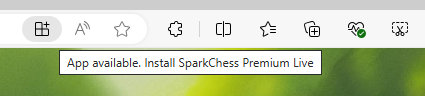
This method with work on Android as well.
Option 2 (Windows, Edge-only)
On Edge, you can pin SparkChess Premium Live to the taskbar or Start Menu.
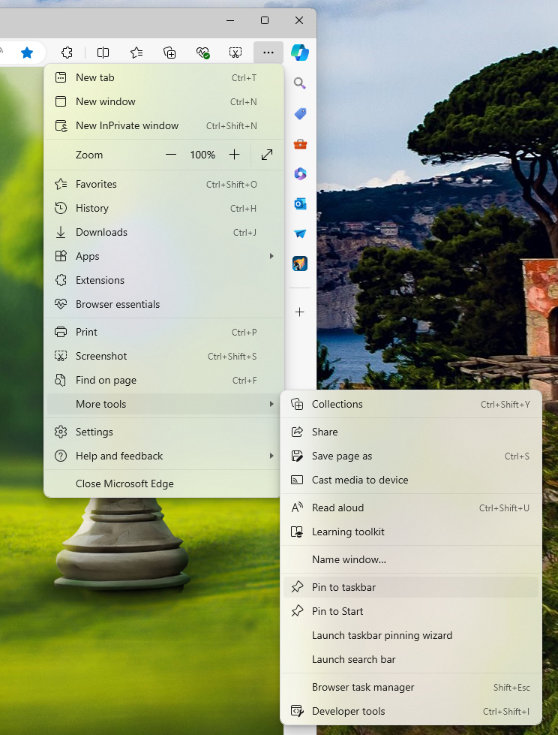
From the “dots” menu, select “More Tools” and then “Pin to taskbar”.
Option 3 (bookmark)
The third option should work in most browsers and operating systems, but has the disadvantage that it doesn’t always show the SparkChess icon.
This method involves two steps: first, in your browser, add SparkChess Premium Live to Bookmarks. Then open, the bookmarks list, locate SparkChess Premium Live and drag it to the desktop.
Option 4 (shortcut, Windows)
Finally, the forth option involves creating a shortcut. Right-click on desktop and click on “New…” and choose “Shortcut”. A dialog will ask you to enter the location of the item. Choose “https://premium.sparkchess.com” and click Next. Then, enter the name of the shortcut – “SparkChess Premium Live” and click Done.
Quick Links
Q&A Categories
More guides
- How can I place SparkChess Premium Live on the desktop?
- How to change your Premium Live account password
- How to create a team
- How to find what version of SparkChess you have
- How to login to Premium Live and Multiplayer
- How to Play Chess with a Team Mate
- How to play correspondence chess in SparkChess
- How to purchase a Premium Live subscription
- How to redeem a Forward Chess coupon code
- How to use an Invitation Code?
- How to Whitelist SparkChess in Microsoft Defender Smartscreen